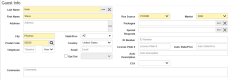Guest Information
All guest bookings share a common starting point - the Guest Info menu. This menu is used to define the structure of a guest's stay, as well as record important information about the guest's contact information in the event it is needed later. Most information on this menu can be updated as needed at any point prior to or during the guest's stay.
Whenever you open a guest's booking, it automatically opens to the Guest Info menu. The menu selection is confirmed via the highlighted Guest Info menu in the upper Show ribbon.
Depending on your hotel's policies, different fields on the guest info page may be required (see Required Fields). Any field that has been set to be required will be highlighted in yellow, and the booking cannot be saved or modified until each have these have been filled out. Any non-highlighted fields are not required, but we generally recommend filling these out to the best of your ability whenever applicable.
Alternatively, if this is a returning guest, you can use a guest profile look-up to import their information from a past booking. To do so, use the ellipses (...) to the right of the Last Name field to search existing profiles. When selected, the booking will auto-populate all relevant fields using the information saved to the guest's profile.
Once you have added or modified the guest's information as needed, use the Save or Save & Close buttons in the top-left corner to apply your changes.
The booking's details are listed at the top of the guest info page, just below the utility ribbons. Here, the information used to track the guest's booking is stored.
Note the booking's current status ("reservation" in the above figure), confirmation number, folio number, authorization, balance, and payment type (Pay By) are each listed just above these fields for quick review.
See the below for an explanation of each field.
|
Field |
Description |
|---|---|
|
Arrival Date |
The guest's expected check in date. Use the calendar icon to select different dates. If your property interfaces with a CRS |
|
Nights |
The number of nights the guest will stayover |
|
Departure Date |
The guest's expected check out date. Use the calendar icon to select different dates. Updating this number automatically updates the Nights field, based on the number of days between the guest's arrival and departure dates. |
|
Walk In |
When making a new booking, check marking this option will automatically begin the check in process after the booking is saved under the assumption this guest is a walk-in |
|
Adults |
Specify the number of adults expected to stay in the room. All bookings require at least one adult on the stay to calculate rate totals, even if an adult will not be physically present in the room (not recommended). |
|
Child Over |
Specify the number of children expected to stay in the room, if any. Some rates are dependent on this information. The specification of "over" or "under" is specific to what your property considers the "cut-off" age for children. For example, many properties may include a reduced rate for children over the age of four, while children under the age of foiur stay free. Usage of these fields is subject to hotel policy. |
|
Child Under |
|
|
Group |
If the guest's booking is meant to be part of a group staying at your hotel, link the group here. |
|
Next Payment Due Date |
This field is informational only, appearing on some reports. By default, the payment due date will always show as the guest's expected departure date. Adjust this field as needed per hotel policy. For example, a hotel is predominantly occupied by extended stay |
|
Rate Code |
The guest's booked rate is listed here. Use the ellipses (...) to review the list of available rate codes for this guest. If changing the rate code, simply choose the desired rate code and click OK to apply your changes. Be aware this cannot be changed for dates that have already passed. |
|
Rate |
The daily value of the booked rate code will automatically display here. The value can be manually changed to override the booked rate, those this is not normally recommended. |
|
Room Type |
The guest's booked room type is listed here. Use the ellipses (...) to review the list of available room types and their estimated daily rates for this guest. If changing the room type, simply choose the desired room type and click OK to apply your changes. Note that changing the booked room type after the guest has checked in does not change the posted rate for past days. |
|
Room Number |
Based on the booked room type, set the guest's assigned room number here. This field is required at the time of check-in, and remains required afterward (a checked in guest must occupy a room). |
Below the booking details can be found the guest info section, where information relating to the guest specifically can be listed. All information listed here, excluding information noted in the Comments field, is linked to the guest's profile (see Guest Profiles). By default, the only required field here is the guest's last name, but depending on your hotel's setup other fields may be required.
Outside of the guest's contact information (name, address, phone, etc), the following fields have special significance:
|
Field |
Description |
|---|---|
|
Res Source |
Use this field to record how the booking was brought to the property's attention, based on the sources listed by your hotel's management team (see Reservation Source Setup). |
|
Market |
Use this field to identify the purpose of the guest's booking, based on the market codes provided by your hotel's management team (see Market Segment Setup). In the event none of the listed market codes should apply to the guest, choose the best option. |
|
Packages |
If your property offers add-on packages to the guest's booking (such as a "Valentine's Bundle" that adds a bottle of wine and two tickets to a nearby cinema to the booking) , list them here using the ellipses (...). See Package Setup if interested in learning more. |
|
Special Requests |
If the guest has booked a package rate, the requests tied to the rate will be listed here. Furthermore, if the guest has made any specific requests (like "ADA Access" or "Allergies"), they can also be added here by using the ellipses (...) - assuming an appropriate request has been built. See Special Requests Setup if interested in learning more. |
|
(Email) Opt Out |
This is an optional field that may or may not be enabled by your property. When enabled, this option provides a checkbox allowing guests to decline providing an email address and include a reason why email was declined for management's purposes. This is typically enabled for sites that gather guest emails for post-stay newsletters and promotions, allowing guests to "opt out" of any marketing attempts. See Email Opt-Out Reasons for more information on configuring this setting. |
|
ETA |
ETA is an optional field most often used by properties that both pre-assign rooms to arriving guests and allow early check-ins. Typically confirmed via an advance survey, hotel staff can use this field to indicate when a guest expects to arrive at the hotel based on a list of times provided by your management team (see Estimated Arrival Setup). If in use with your property, whenever an ETA is added to a guest's booking, it will also display on relevant housekeeping reports so they may plan their daily cleaning schedules accordingly. |
A guest's method of payment is set and controlled from the Billing section of the Guest Information menu. After check-in, whatever is set as the Payment Type (which can be changed as needed) will behave as the default MOP![]() Method of Payment: An individual's preferred payment type (cash, credit card, etc). whenever your hotel bills the guest.
Method of Payment: An individual's preferred payment type (cash, credit card, etc). whenever your hotel bills the guest.
If the guest's booking is still a reservation, this region is used to decide whether the guest's stay will be guaranteed![]() A reservation secured by a credit card number or advance payment. A guest whose stay is guaranteed is promised a room regardless of when they arrive, but will be charged for a portion (or all) of their stay even if they fail to arrive (depending on hotel policy). or non-guaranteed at the time of booking. This depends entirely on the Hold Type applied to the guest's stay. The exact options and their meanings are defined by your property's manager (see Hold Type Setup). Be sure to familiarize yourself with each hold type your property supports and what they mean to accurately handle guest bookings.
A reservation secured by a credit card number or advance payment. A guest whose stay is guaranteed is promised a room regardless of when they arrive, but will be charged for a portion (or all) of their stay even if they fail to arrive (depending on hotel policy). or non-guaranteed at the time of booking. This depends entirely on the Hold Type applied to the guest's stay. The exact options and their meanings are defined by your property's manager (see Hold Type Setup). Be sure to familiarize yourself with each hold type your property supports and what they mean to accurately handle guest bookings.
Note that a guest who plans or is expected to pay for a portion or all of their stay prior to arrival will normally use a special hold type called an Advance Deposit, which uses a specific set of codes designated by your property's manager. See Advance Deposits for more information on handling these processes.
Regardless of hold type, a Payment Type must be set. In most cases this should be appropriate to the hold type in some fashion, as dictated by hotel policy. If no payment type has been provided by the guest (in other words, a non-guaranteed stay), set the payment type to cash for now.
Here, additional identifying information for the guest's booking can be added.
If a specific travel agent or company booked on behalf of or in association with this guest, note them here. Use the Booker profile to specify any individual who handled the booking, if applicable. To learn more about these profile types, see Profiles Overview.
Lastly, if your property has implemented any type of tiered rewards or membership system, use the VIP Code to specify the guest's tier (if any). See VIP Code Setup for more information.
Use this section of the booking to name up to four other guests who will be staying in the room, if more than one. While not a requirement, it is often helpful to know who (besides the booker) is staying in the room. Besides the additional guest's full name, the Type drop-down allows you to specify whether the individual is an adult or child, for your own records.